 +
+
LISTENING OPTION 1
For those with computers running Windows, this is the best, easiest, and most reliable way to connect.
Just download the following .ZIP file …
and unzip the file contained in it to your
computer’s desktop. It's safe. :)
It is a neat little desktop icon you can click on for a quick direct connection. It’s a one-time install.
You can then click it for a fast
connection, no waiting for the buffer to fill.
No need for a browser.
No need to navigate a website.
No need to "log in" with a
username and password.
For best results, it should open with Windows Media Player.
If not, right click the icon, and select "open with Windows Media
Player".
When running in Windows Media Player for the first time, this box may pop up.
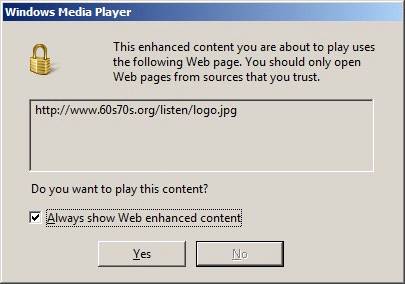
Just check the box, click the
"YES" button, and continue. It's safe. :)
It’s a one-time only click. It will
then play the stream and display the current title and artist in the
"NOW PLAYING" page.
Other players such as WinAmp and VLC will also work but won’t show the
"NOW PLAYING" page.
This option should work on ALL versions of Windows.
It works on Windows 98!
It works on Windows 10!
- - - - - - - - - - - - - - - - - - - - - - - - - - - - - - - - - - - - - - - - - - - - - - - - - - - - - - - - - - - -
LISTENING OPTION 2
For those with handheld devices(Android with Chrome browser):
Click this:
The player should start automatically in
about 8 seconds. If not, click the play button.
In addition to
playing the stream, it will also show the "NOW PLAYING" page.
You can bookmark this link for easy access.
This option also works on computers running
the Chrome browser or the latest Microsoft browser.
Plus, it DOES work on the latest version of
FireFox. A previous test failed on a defective installation of FireFox.
It has also been tested on a Mac, and
works.
This option loads slower than option 1.
- - - - - - -
- - - - - - - - - - - - - - - - - - - - - - - - - - - - - - - - - - - - - - - -
- - - - - - - - - - - - -
Another option for computer users:
Try clicking this button to listen:
If you’re using
Chrome, the following box may pop up.
Click the button “Open URL:mms Protocol”
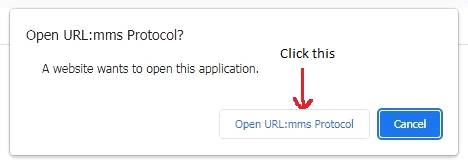
Chrome will download an .ASX file.
Click
"always run this file", if prompted. You should only need to do this
once.
If you’re using
FireFox, this download notification will show.
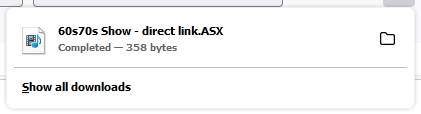
Right-click on
the 60s70s download.
Then select "Always open…"
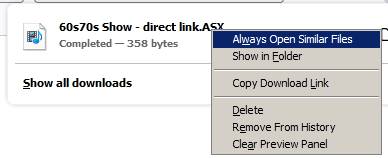
In both cases the stream will then play, as in the LISTENING OPTION 1
above, and show the "NOW
PLAYING" page, each time you click
it.
Only problem…
Both Chrome and FireFox will always download a new copy of the .ASX file every
time you click to listen.
They will accumulate in your download folder.
There’s no known solution.
- - - - - - - - - - - - - - - - - - - - - - - - - - - - - - - - - - - - - - - - - - - - - - - - - - - - - - - - - - - -
More
computer listening options…
If you’re using Winamp:
Press CTRL+L
Enter(copy/paste) one of the following lines into the blank:
http://www.60s70s.org:6070/listen?MSWMExt=.asf
(fast connect)
or
http://www.60s70s.org:6071/listen?MSWMExt=.asf (This has a buffer delay when starting)
Click the "OPEN" button or press
"ENTER" to connect.
If you have a Winamp desktop icon, you can also drag the “downloaded
icon to it. It should connect.
This won’t show the "NOW PLAYING" page.
------------
If you’re using VLC Media Player:
Press CTRL+N
Enter(copy/paste) one of the following lines into the blank:
http://www.60s70s.org:6070/listen
or
http://www.60s70s.org:6071/listen
Click the "OPEN" button or press
"ENTER" to connect.
These won’t show the "NOW PLAYING" page.
If you have a VLC desktop icon, you can also drag the downloaded icon to
it. It should connect.
This won’t show the "NOW PLAYING" page.
------------
Another way to use Windows Media Player:
Press CTRL+U
Enter(copy/paste) one of the following lines into the blank:
http://www.60s70s.org:6070/listen (fast connect)
or
http://www.60s70s.org:6071/listen (This has a buffer delay when starting)
Click the "OPEN" button or press
"ENTER" to connect.
These won’t show the "NOW PLAYING" page.
If you have a Windows Media Player desktop icon, you can also drag the
downloaded icon to it.
It should connect and show the "NOW PLAYING" page.
------------
If you’re using the Firefox browser:
Enter(copy/paste) the following line into the address line:
http://www.60s70s.org:6070/listen
Press
"ENTER"
The first time you use one of these
links in Firefox, the following screen will pop up.
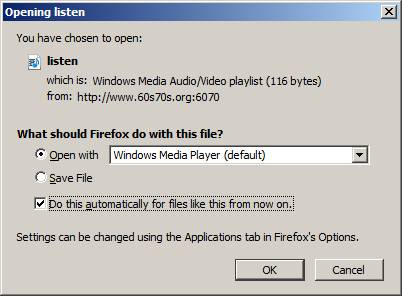
Check
"Open
with".
Check the "Do
this automatically…" box, if it’s an option.
Select the player application of
your choice.
These
Firefox options won’t show the “NOW PLAYING” page.
------------
If you’re using Internet Explorer:
Enter(copy/paste) the following line into the address line:
http://www.60s70s.org:6070/listen?MSWMExt=.asf
Press "ENTER"
This won’t show the “NOW PLAYING” page.
- - - - - - - - - - - - - - - - - - - - - - - - - - - - - - - - - - - - - - - - - - - - - - - - - - - - - - - - - - - -
The above options are preferred since we have the wide bandwidth support.
If none of the above options work for you, try one of these:
These links are multi-compatible, but they’re limited to only 10 listeners per link, so take this into consideration.
They’re for listening only.
These links won’t show the “NOW PLAYING” page.
Let us all know how it works for you.
A service of the 60s70s Show

More to come!

